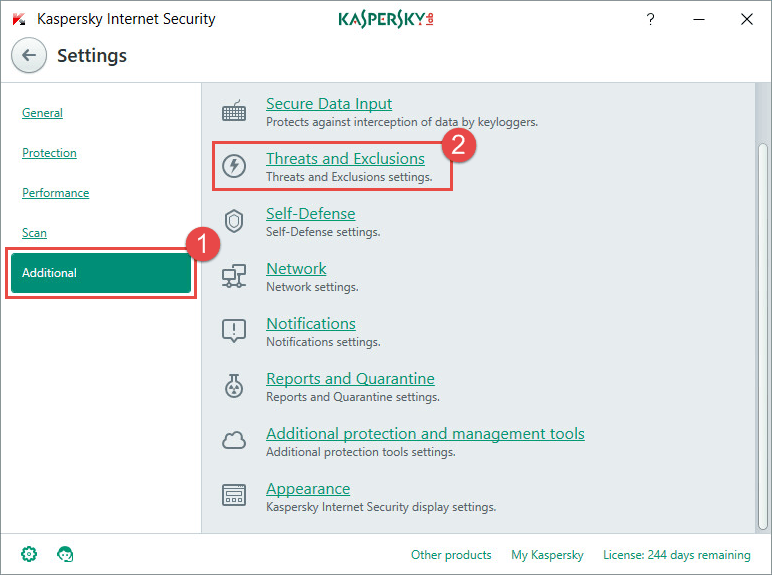Introduction:
At CNCSimulator.com, we’re always striving to make our platform more user-friendly and efficient. We understand that to get the most out of CNC Simulator Pro, users need access to resources that help them learn and troubleshoot with ease. That’s why we’re excited to share some upcoming improvements to our website, online help, and support services.
New and Improved Online Help for Version 4:
We’ve been hard at work developing a new, comprehensive online help system for CNC Simulator Pro Version 4. Our goal is to provide you with an easy-to-navigate, searchable resource that answers all your questions about using our software. The new online help will include:
- Detailed step-by-step tutorials for all the essential functions in CNC Simulator Pro.
- Improved explanations to various program functions and dialogs.
- Tips and tricks to help you get the most out of your CNC programming experience.
- And more…
Website Improvements:
We’re also working on enhancing the overall user experience on CNCSimulator.com. Our team is focused on improving site navigation, updating the layout, and optimizing the site for both desktop and mobile devices. These changes will make it easier than ever to find the information you need, whether you’re a new user or a seasoned CNC programming expert.
Help Desk Enhancements:
To further improve our customer support, we’re making changes to our help desk system. We’ll be streamlining the support process and providing more targeted resources to address your queries more efficiently. Stay tuned for updates on these enhancements, which will help us serve you even better.
Conclusion:
We can’t wait to unveil these improvements and provide our users with an even better CNC Simulator Pro experience. Keep an eye on our blog for more news and updates as we roll out these exciting changes. As always, thank you for your continued support and for choosing CNC Simulator Pro for your CNC programming needs.